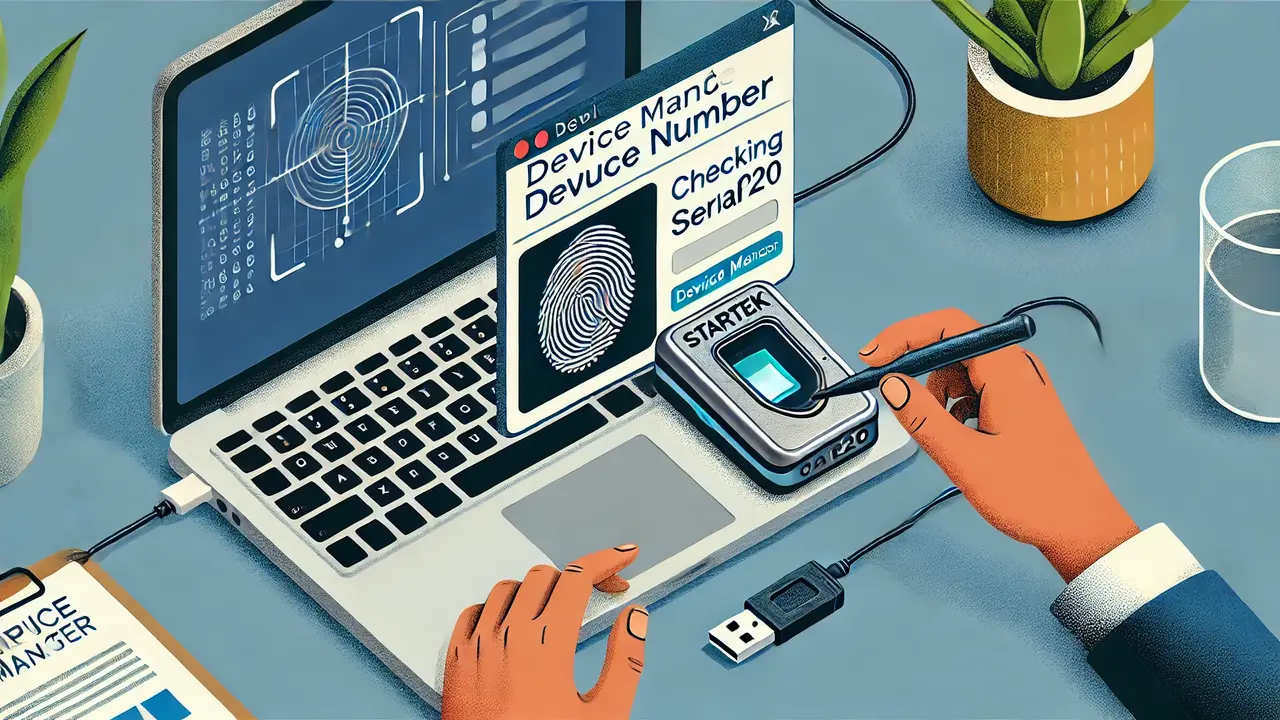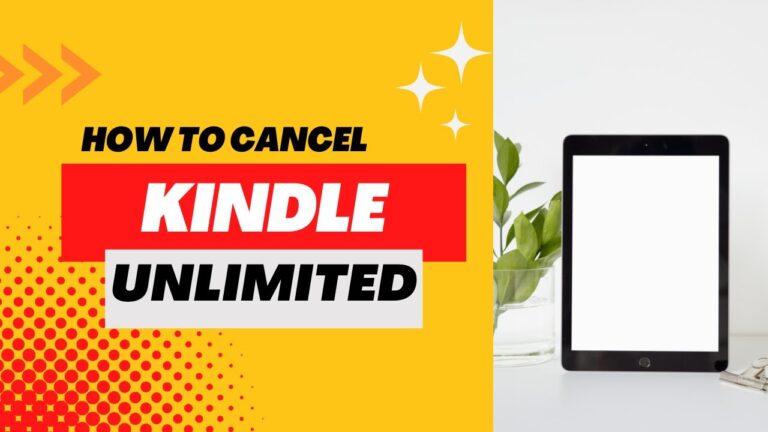How to Check Startek FM220 Serial Number
The Startek FM220 is a popular biometric fingerprint scanner used across various industries for authentication purposes. Knowing how to check the serial number of your Startek FM220 device is important for troubleshooting, software updates, and device registration. This article will guide you through a simple process to find the serial number of your device without any tension.
Why Knowing the Serial Number is Important?
The serial number serves as a unique identifier for your device, allowing manufacturers or service providers to:
- Track warranty status
- Provide technical support
- Register the device for software licenses
- Ensure device authenticity
Methods to Check Startek FM220 Serial Number
There are multiple ways to retrieve the serial number of the Startek FM220. We’ll cover the most common and easy methods below.
1. Check on the Device Label
One of the simplest ways to find the serial number is by checking the physical device:
- Step 1: Disconnect the FM220 fingerprint scanner from the USB port.
- Step 2: Turn the device upside down and look for a sticker or label.
- Step 3: The serial number is usually printed on this label, along with other information such as the model number and manufacturing details.
2. Check via Device Manager (For Windows Users)
If you’re unable to locate the serial number on the label, you can also find it through the Device Manager on your computer.
- Step 1: Connect your Startek FM220 to your computer’s USB port.
- Step 2: Press Windows + X and select Device Manager from the menu.
- Step 3: Scroll down to find Biometric Devices or Universal Serial Bus controllers.
- Step 4: Right-click on the Startek FM220 device and select Properties.
- Step 5: Navigate to the Details tab, and from the drop-down menu, select Device Instance Path or Hardware ID. The serial number will usually be part of the displayed information.
3. Use the Startek FM220 Driver Software
If you have the Startek FM220 drivers installed, you can use the software that comes with it to find the serial number.
- Step 1: Open the Startek FM220 driver software or utility program.
- Step 2: In the software’s dashboard, locate the Device Information or Settings section.
- Step 3: Here, you will find the serial number, along with other details such as the device model and firmware version.
Additional Tips
- Ensure the device is properly connected when retrieving the serial number via the software or device manager.
- Always store the serial number in a secure location for future reference.
- If you cannot locate the serial number through the above methods, contact Startek customer support for further assistance.
Conclusion
Checking the serial number of your Startek FM220 is a straightforward process, whether you use the label on the device, your computer’s device manager, or the driver software. Keeping track of your serial number is essential for device management, troubleshooting, and software updates. By following this guide, you can easily retrieve your Startek FM220 serial number and use it as needed.