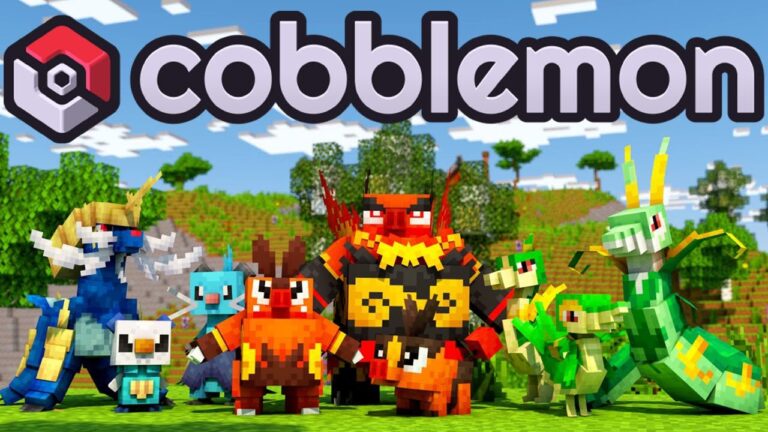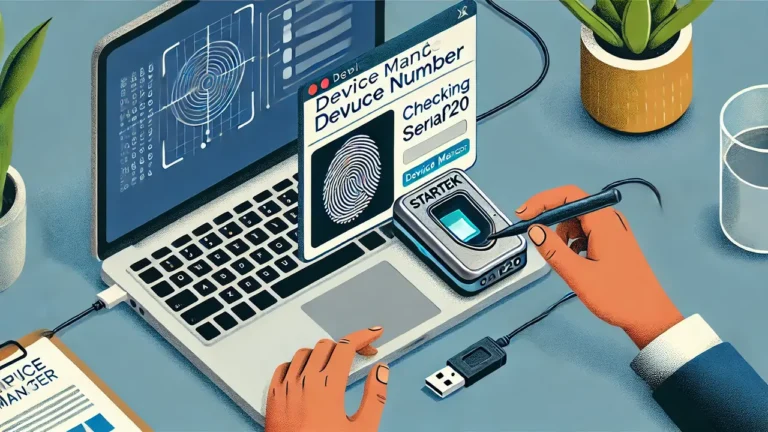How to Play GTA V in Mobile
Grand Theft Auto V (GTA V) is a fan-favorite open-world game known for its immersive gameplay and the vast world of Los Santos. Although it was originally designed for consoles and PCs, you can now play GTA V on mobile. Here’s a simple guide on how to enjoy GTA V on your mobile device using cloud gaming and remote streaming.
Is It Possible to Play GTA V on Mobile?
While Rockstar Games hasn’t released an official mobile version of GTA V, you can still play it on your phone through cloud gaming and remote streaming. These methods allow you to stream the game from powerful servers or your PC directly to your mobile device. Below are some of the best ways to play GTA V on mobile.
Method 1: Cloud Gaming Platforms
Cloud gaming platforms make it possible to play high-end games like GTA V on mobile. These platforms stream the game from the cloud, so you don’t need a high-powered phone. Here’s how to get started:
Step 1: Download a Cloud Gaming App
Popular cloud gaming services like NVIDIA GeForce Now and Xbox Game Pass offer GTA V in their libraries. Download the app for your preferred service from the Google Play Store or Apple App Store.
Step 2: Sign Up or Log In
Create an account or sign in if you already have one. Some platforms offer a free trial, so you can try it out before committing to a subscription.
Step 3: Search for GTA V
Once you’re logged in, look for GTA V in the app’s game library. If you own the game on a platform like Steam, you may be able to link your account for access.
Step 4: Start Streaming GTA V
Click on GTA V to start streaming the game on your mobile device. For smooth gameplay, make sure you have a stable internet connection with speeds of at least 10 Mbps.
Method 2: Stream from Your PC Using the Steam Link
If you already have GTA V on your PC, you can use Steam Link to stream the game to your mobile. This is a free option, but you’ll need both your PC and mobile to be on the same Wi-Fi network.
Step 1: Download Steam Link
Get the Steam Link app from the Google Play Store or Apple App Store on your mobile device.
Step 2: Enable Remote Play on Steam
Open the Steam app on your PC, go to “Settings,” and enable Remote Play. This allows you to stream games from your PC to other devices.
Step 3: Connect Your Mobile to Your PC
Open the Steam Link on your phone and connect it to your PC by following the instructions on the screen. Ensure both devices are on the same Wi-Fi network for the best experience.
Step 4: Launch GTA V on Mobile
Once connected, start GTA V on your PC, and it will stream to your mobile. You can use on-screen controls or connect a Bluetooth controller for easier gameplay.
Method 3: Xbox Remote Play for Console Owners
If you own GTA V on Xbox, Xbox Remote Play lets you stream the game to your mobile device. This option is great for Xbox users who want to play GTA V on the go.
Step 1: Download the Xbox App
Install the Xbox app from the Google Play Store or Apple App Store on your mobile.
Step 2: Set Up Remote Play
Sign in to your Xbox account in the app, then enable Remote Play on your console by following the app’s instructions.
Step 3: Connect and Play GTA V
After setup, you can connect your mobile to the console and play GTA V through remote streaming.
Tips for a Smooth GTA V Mobile Experience
- Use a Bluetooth Controller: Playing with touch controls can be tricky, so a controller makes it much easier and more enjoyable.
- Stable Wi-Fi Connection: For the best experience, use a strong Wi-Fi connection with speeds of at least 10 Mbps.
- Keep Your Device Charged: Streaming games can drain your battery quickly, so keep a charger or power bank handy.
Conclusion
While there’s no official mobile version of GTA V, cloud gaming, Steam Link, and Xbox Remote Play offer easy ways to play GTA V on your smartphone or tablet. With a good internet connection, you can explore the world of Los Santos on the go. So, set up your preferred method and dive into the excitement of GTA V right from your mobile!