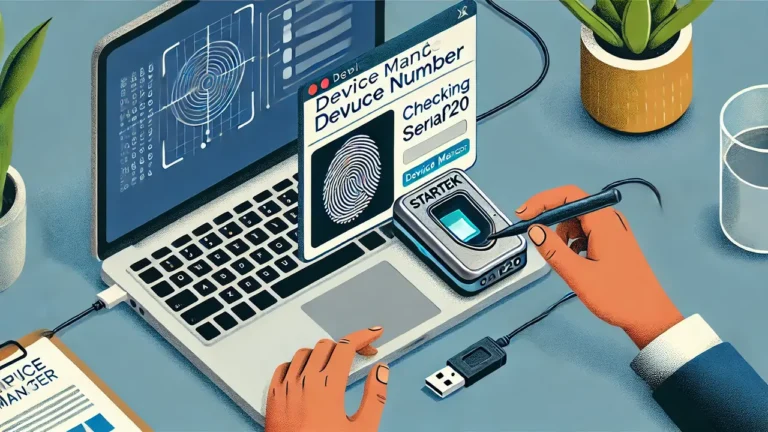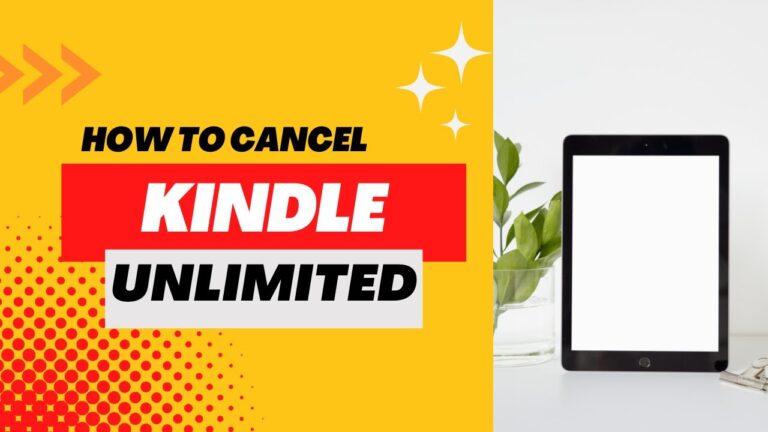How to Edit an LSV File
An LSV file is commonly used by mostly applications, particularly games like Divinity: Original Sin 2, to store data such as saved game information. Editing an LSV file might sound complex, but with the right tools and steps, it becomes a straightforward task. In this guide, we’ll explain what an LSV file is, how to open it, and how to edit it efficiently.
What is an LSV File?
An LSV file is a type of data file that typically stores information related to game saves or other program data. It is usually structured in a way that’s not easily editable by standard text editors because it might be compressed or encrypted.
Tools You’ll Need to Edit an LSV File
To edit an LSV file, you’ll need specific tools since it’s not as simple as editing a text file. Here’s what you might need:
- LSV Extractor (for extracting files if necessary)
- Hex Editor (for direct file editing)
- Specialized Software (e.g., Larian Studios Divinity Engine for game-related files)
- File Decompressor (like 7-Zip, if the LSV file is compressed)
Step-by-Step Guide to Editing an LSV File
Step 1: Understand the File’s Purpose
Before starting, it’s important to know what the LSV file is used for. If it’s part of a game, like a save file, editing it will alter game progress. If it’s part of another program, make sure you understand how changing the file may affect the software.
Step 2: Extract or Decompress the File (If Needed)
Some LSV files are compressed or encrypted, so you may need to extract them first. You can use tools like 7-Zip to do this:
- Right-click the LSV file.
- Select Extract Here or Extract to [folder name].
- This will allow you to access the file for editing.
Step 3: Choose the Right Tool for Editing
Depending on what’s inside the LSV file, different tools may be required:
- Hex Editor – For more technical edits, especially when dealing with non-text data.
- Text Editor – If the file contains simple text data, you can try a text editor like Notepad++, though many LSV files won’t open correctly in a standard editor.
- Specialized Software – For game-related files, such as save files from Divinity: Original Sin 2, you can use Larian Studios Divinity Engine to easily view and edit the file.
Step 4: Edit the File
Once the file is open in the appropriate editor, carefully make the necessary changes. Be sure to:
- Create a backup of the original file before you start editing.
- Make careful adjustments to avoid corrupting the file, especially if you’re working with a Hex Editor, as incorrect changes can cause issues.
For game save files, you might want to adjust variables like player stats or inventory items. In a Hex Editor, this might involve changing numerical values represented in hexadecimal format.
Step 5: Save the Changes
After you’ve made your changes, save the file. If the file was previously compressed, you may need to recompress it before using it again.
- If needed, use 7-Zip or a similar tool to compress the file back to its original format.
- Make sure the file extension is still .lsv and that the file is placed in the correct folder so the program or game can read it properly.
Step 6: Test the Edited File
Finally, test the edited file to make sure everything works as expected. If it’s a game save file, load it into the game to check if the changes were applied successfully.
Conclusion
Editing an LSV file doesn’t have to be complicated. By using the right tools and following the steps outlined above, you can modify the file efficiently. Always remember to back up your original file and test the edited version to ensure everything runs smoothly.